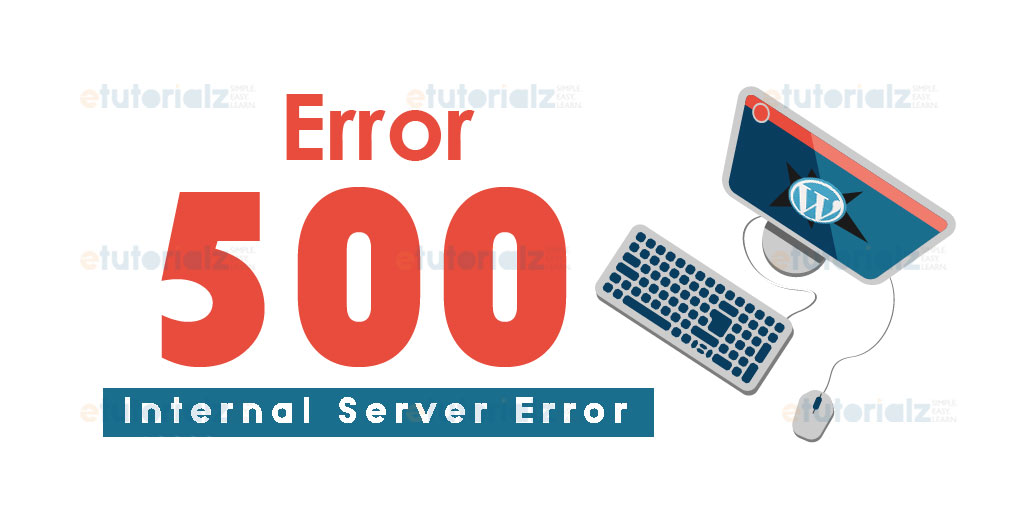Getting HTTP 500 Internal Server Error is not a common error in wordpress but we can resolve it within couple of minutes without having any panic. Most of the time, we got this error due to some of invalid or limited configurations over server. Troubleshooting a Internal Server Error looks like a solving a puzzle without any clue but we can resolve it with our hand on experience of worpress.
Here we are going to elaborate most common causes behind this kind of errors and solutions.
Causes behind error HTTP 500
This error is not only bounded to wordpress. It can occur to any server which is hosting worpress or any other content management server. For specifying generic reason of this error, we always need to have assumptions and try hit n trial methods for resolving it. Here are some of reasons behind of this error :
- PHP memory limit
- Corrupted Plugins/Themes
- Invalid script in htaccess file
Ways to resolve HTTP 500
Fixing of this issue requires good amount of troubleshooting that may reflect functionality or design of your website or portal.
Before proceding to the ways of troubleshooting a suggestion for avoiding loss of your data, take backup of your website files and database form phpmyadmin or mysql. Here we are good to go for exploring ways to resolve this issue.
1) Diagnose the htaccess file
htaccess is plain text file whic stores scripts for configuring server operations like redirections or filters etc. By using this file, we can block particular time of traffic being able to access website. For diagnose this file, let's rename .htaccess file with .htaccess_old. and refresh your website and check if still you are facing same issue.
If your issue has been resolved, you need to replace this file with new one otherwise move to next way for resolving this issue.
2) PHP Memory Limit
Most of the times, fix up of this limit resolved many issues including this HTTP 500 error. For increase PHP memory limit for your website, you'll have to update configuration file i.e. wp-config.php which will available at wordpress root. You just have to access files from FTP client and alter wp-config.php file. After opening file, find WP_MEMORY_LIMIT in file. If you are unable to find this in config file, please add the following code in your configuration file.
define('WP_MEMORY_LIMIT', '64M'); else update existing memory limit to 64M. If still your issue hasn't been resolved, follow alternate solution for this which is php.ini file. Create a new file i.e. php.ini inside directory i.e. wp-admin and add the following code and save it.
memory=64MBNow, repeat your previous action of checking site is working or not.
3) Deactivating plugins
If still your site is not working, there is chances to have any issue in any plugin. For diagnosing it, we need to deactivate all plugins for once and activate those one by one. After activating which plugin, you are repeating HTTP 500 error. Remove that plugin or find any alternate stable version of that plugin and install it.
4) Contacting Your Hosting Server
Here is last and final step for diagnosing this issue, contact your hosting administrator. They'll check logs of servers and check after which action you were getting this issue. They'll let you know for resloving that particular function or plugin for resolving this error.